Reading Email with PHP and IMAP/POP3A Simple 2D Terrain ModelNasa's Space Shuttle Atlantis Transiting the SunCreamy Swiss-style (Vegan) Chicken and Mushroom Pepper StewSpooky Case of the Wem GhostGarmin Edge 205 GPS Cycle Training Tool

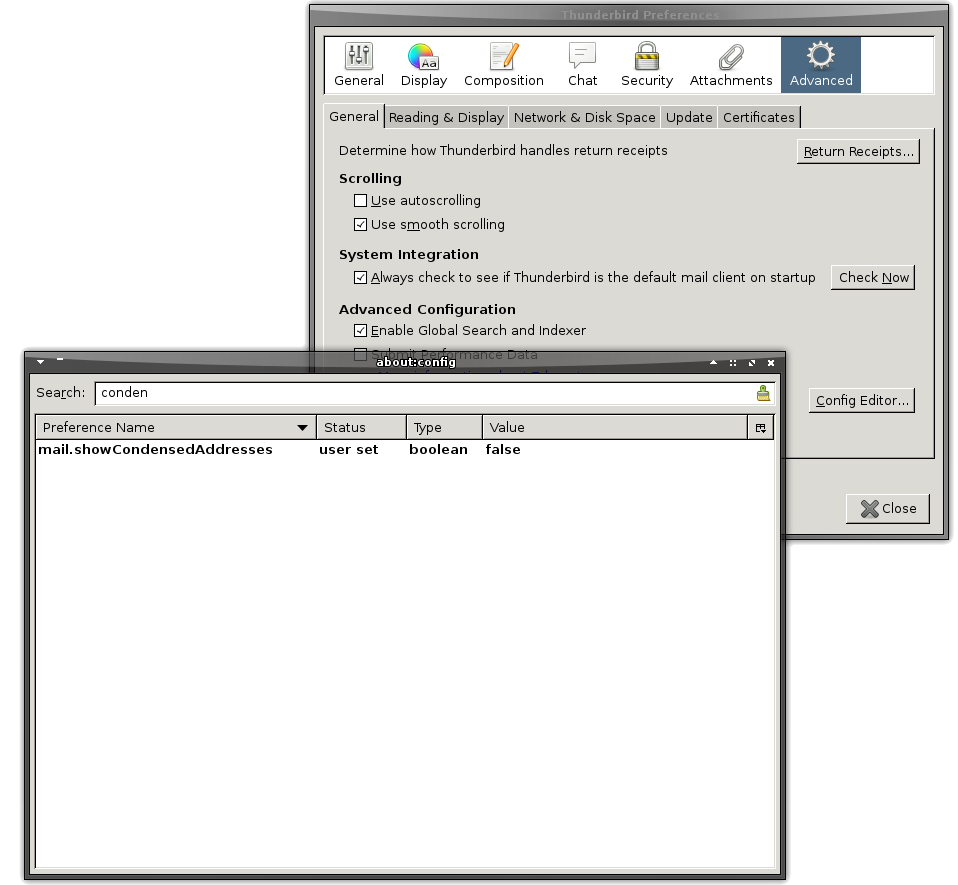
| 1 2 | |
Antonio8:02 am, Thursday, 26 September 19 |
|
| ¡Mil gracias! (Spanish for: A thousand thanks to you) | |
Kees6:56 pm, Monday, 20 April 20 |
|
|
Ah! So happy to get rid of "me" as a sender. Eternally grateful. |
|
philbusey3:16 pm, Tuesday, 30 June 20 |
|
| To make Thunderbird stop showing "Me" as sender, for version 68.9 go to Tools > Options > Advanced and under Display uncheck "Show only display name for people in my address book" | |
Daisy11:05 am, Tuesday, 11 August 20 |
|
| Thank you so much. So easy when one is shown. You were the only one that had anything on Google showing this step. | |
kp4:14 pm, Thursday, 19 November 20 |
|
|
I Totally agree with you! THANKS for the tip!!! |
|
Meaulnes9:01 am, Friday, 19 February 21 |
|
|
thank you so much! what a relief! as you said, I also have multiple e-mail addresses and some did and other didn't show this «Me» behavior... I went thru all settings and tried to find out which criteria lead to this behavior but wasn't successful. I could have live with that if it didn't also occur on the account of my sister that I'm coaching (she's the opposite of a computer nerd:-). So I added an account with her credentials and servers and download her mail whenever she needs support. And guess what — he incoming mails get labeled To: Me <sister@domain.name>
why that? mystère et boule de gomme! well now, thanks to your page, it's over.thank you again! |
|
KingDavid4GodsHeart10:13 pm, Sunday, 19 September 21 |
|
|
UPDATE for VERSION 78: MENU: | Options | General | Config Editor | "I accept the Risk” | mail.showCondensedAddresses | (double click it to: “false” | ”X” | (The new setting takes effect instantly). |
|
Pat10:18 pm, Wednesday, 12 October 22 |
|
| October 2022...still works. Thanks! | |
| 1 2 | Leave a comment |